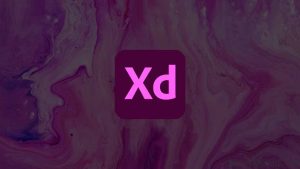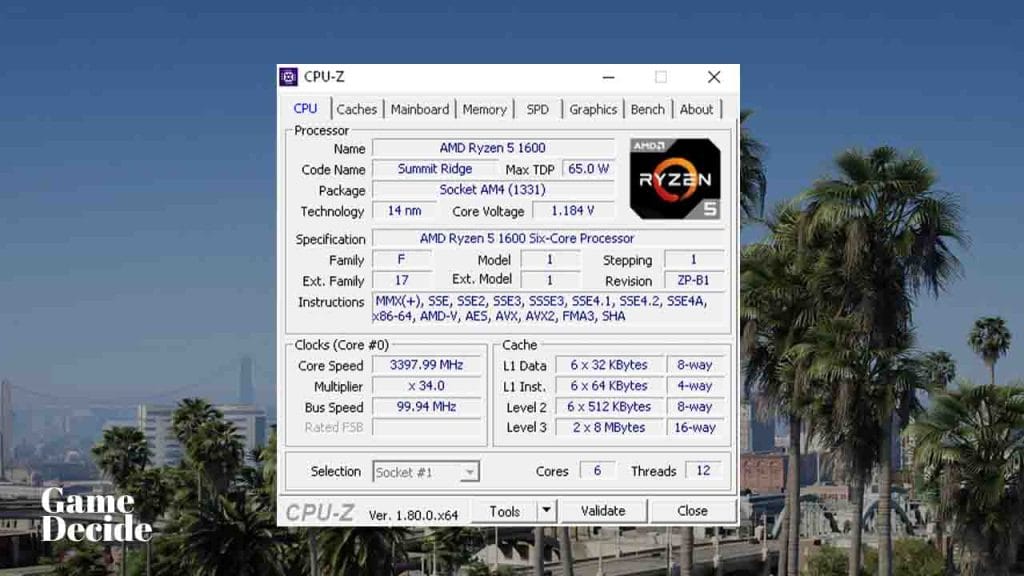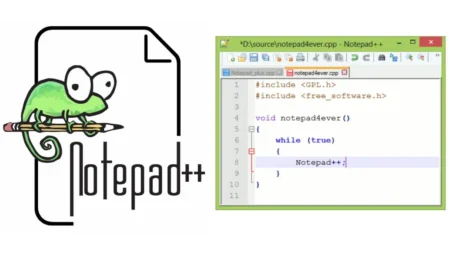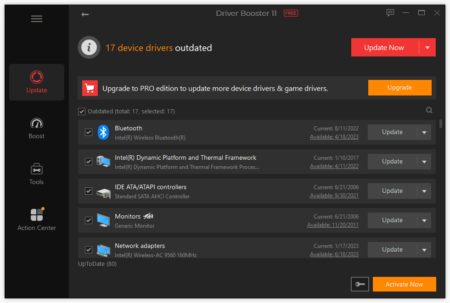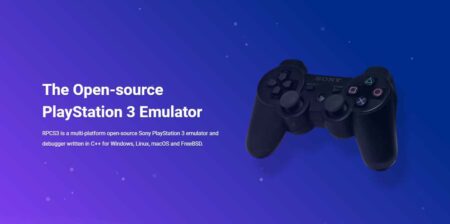CPU-Z is a popular system information tool that is used to gather information about your computer’s hardware, including your CPU, RAM, and motherboard. It is a free and pretty similar to GPU-Z which is a graphic card details checker it is also lightweight software that can provide you with detailed information about your system’s components, such as the model number, clock speed, cache size, and voltage.
Table of Contents
One of the most popular features of CPU-Z is its ability to display real-time information about your CPU’s usage and clock speed. This can be very useful for monitoring your system’s performance and identifying any issues that may be causing slowdowns or other problems.
CPU-Z Features
CPU-Z is a lightweight and easy-to-use system information tool that provides detailed information about your computer’s hardware components. Here are some of the key features of CPU-Z:
- CPU Information: CPU-Z can provide detailed information about your CPU, including the model number, clock speed, cache size, and number of cores.
- Motherboard Information: CPU-Z can identify the motherboard model and manufacturer, as well as the chipset and BIOS version.
- RAM Information: CPU-Z can provide information about your computer’s RAM, including the amount of memory installed, the type of memory, and the timings.
- Graphics Information: CPU-Z can identify the graphics card model and manufacturer, as well as the GPU clock speed, memory size, and driver version. We recommend using GPU-Z for Graphic Specs.
- Real-time Monitoring: CPU-Z can display real-time information about your CPU’s usage, clock speed, and temperature.
- Validation: CPU-Z can generate a unique validation code that can be used to verify the authenticity of your CPU-Z results.
- Export: CPU-Z can export all the information it gathers into a text file or HTML report for easy sharing and analysis.
Alternative Tool: GPU-Z – Check Graphic Cards Specs.
How to Install CPU-Z?
Here is a detailed guide on how to install CPU-Z on your Windows computer:
- Go to the CPU-Z website: Open your web browser and go to the CPU-Z website or use the download section of this article to obtain CPU-Z.
- Download the installer: Click on the “Download latest release” button to download the latest version of CPU-Z. Choose the appropriate version based on your Windows architecture (32-bit or 64-bit).
- Run the installer: Once the download is complete, double-click on the CPU-Z setup file to run the installer.
- Agree to the terms: Read and accept the terms of the license agreement by clicking on the “I Agree” button.
- Choose the installation location: Choose the destination folder where you want to install CPU-Z. The default location is usually fine, so you can just click on “Next” to proceed.
- Create a desktop shortcut: Choose whether you want to create a desktop shortcut for CPU-Z or not. If you want a shortcut, check the box next to “Create a desktop icon”. Click “Next” to proceed.
- Install the software: Click on “Install” to begin the installation process. The installation process should only take a few seconds.
- Launch the software: Once the installation is complete, click on “Finish” to launch CPU-Z.
That’s it! You have successfully installed CPU-Z on your Windows computer. You can now use the software to gather detailed information about your computer’s hardware components.
Download Section
If you are unable to download CPU-Z from the above page, use the below mirror links.
Download CPU-Z:
Overview
CPU-Z is a powerful and comprehensive system information tool that provides detailed information about your computer’s hardware components. Whether you’re a power user, an IT professional, or just curious about your system’s specs, CPU-Z is a great tool to have in your toolkit.
FAQ’s
Here are some frequently asked questions and answers about CPU-Z:
What is the difference between CPU-Z and GPU-Z?
CPU-Z is focused on providing detailed information about the overall system, while GPU-Z is focused on providing information specifically about the graphics card.
GPU-Z: https://gamedecide.com/techpowerup-gpu-z/
What is CPU-Z used for?
CPU-Z is a software utility that provides detailed information about the hardware components of a computer. It can be used to gather information about the processor, motherboard, RAM, and graphics card.
Is CPU-Z free to use?
Yes, CPU-Z is completely free to use. It is also regularly updated to support new hardware components and to fix bugs.
What operating systems is CPU-Z compatible with?
CPU-Z is compatible with Windows operating systems, including Windows 10, Windows 8.1, Windows 8, Windows 7, Windows Vista, and Windows XP.
Is CPU-Z safe to use?
Yes, CPU-Z is safe to use. It does not contain any viruses, malware, or spyware. However, you should always download software from reputable sources to avoid any potential risks.
Can CPU-Z be used to overclock my processor?
No, CPU-Z does not have the capability to overclock your processor. It is simply a tool to gather information about your hardware components.
How do I interpret the information displayed by CPU-Z?
CPU-Z provides detailed information about your computer’s hardware components, including the brand, model, and specifications. You can use this information to troubleshoot hardware issues, upgrade your components, or compare your computer to others in your class.
If you have a question feel free to ask in the comments.
Ads by Adsterra