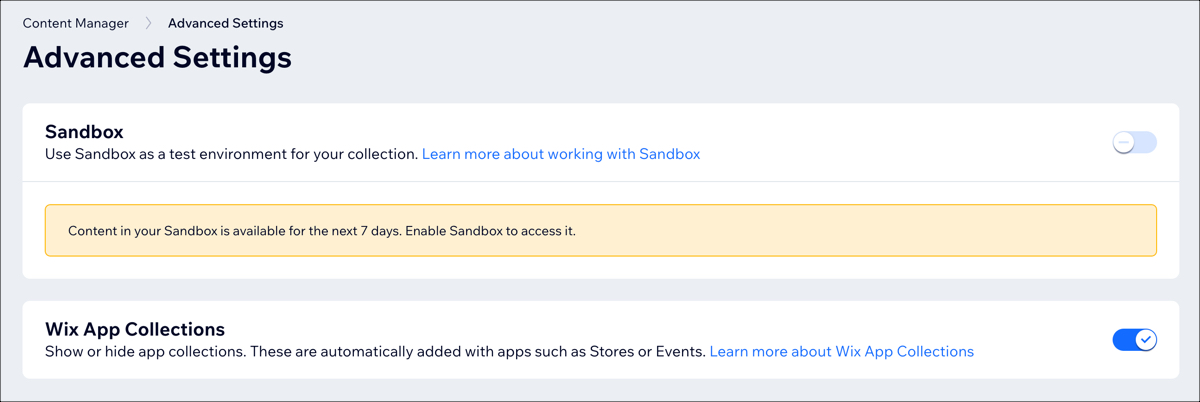Velo: Working with Wix App Collections and Code
This article explains what Wix App collections are and how you can work with them.
What Are Wix App Collections?
Wix App collections are special collections that come from the Wix Apps that you add to your site. These collections appear automatically in your Content Management System (CMS) when you have Wix Data enabled on your site.
Each app will have different collections. For example, if you have the Wix Billing app on your site, you will see Billing collections such as Invoices and PriceQuotes grouped together in a section called "Billing." If your site has the Wix Bookings app, you will see Bookings collections such as Schedule, Services and Staff listed in a section called "Bookings."
Wix Editor:
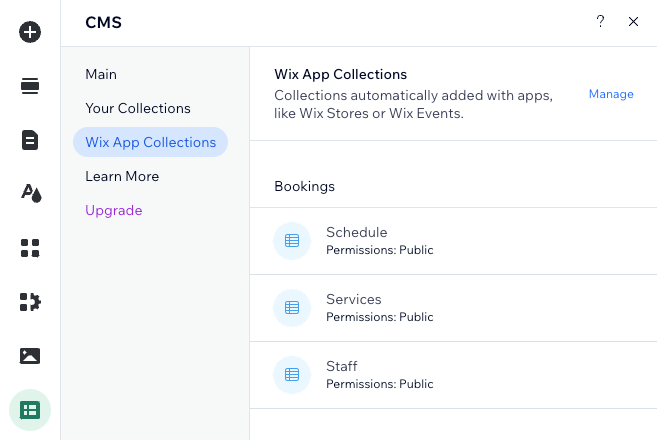
Wix Studio:

Click a collection to open it.
How Do Wix App Collections Work?
Wix App collections contain information about the items in your Wix App. For example, if you have Wix Stores on your site, your Products collection will contain information about the products you sell in your store. The fields (columns) in the collection provide information about each item (row), such as the item's name, stock number, price, and image.
Every time you add a new app item or make changes to an existing app item in your dashboard, the changes are automatically reflected in your app collection.
- Some Wix App collections are read-only (that's why the table cells are all gray), so any changes you want to make must be done in the relevant app manager.
- Some Wix App collections contain fields that are read-write and can be managed from the collection itself. The table cells for those fields are white. For example, see Wix Portfolio's collections.
For more information about the specific fields in each Wix App collection, see the app's section under Wix Apps.
What Can I Do with Wix App Collections?
You can use the information in these collections just like you would use information in a collection you created yourself. With the data in Wix App collections you can do the following:
- Display content from Wix App collections in your page elements.
- Link to your app's pages: You can create a customized page with elements that link to your app's built-in dynamic pages such as Stores/Product pages or Bookings/Service pages.
- Create your own customized dynamic pages based on your app collections.
- Create a collection with additional information about the items in your app, and use reference fields or dataset filtering to display the additional information on your site.
- Create, update, and delete data in some regular Wix App collections. This is only applicable for fields that are read-write.
Note: Some Wix App collections are read-only and cannot be edited.
You can also write code that references these collections to add customized features to your apps. Learn how here. See the app examples in the Velo Examples site, as well as the app code articles for each app.
Wix App Collection Fields
You can view information about the specific fields (columns) of a Wix App's collections in the app's section under Wix Apps. Each article lists the fields in the collection, including the field name, field ID, field type, a brief description, whether the field can connect to data, whether it can be sorted or filtered, and whether it is read-only or read-write.
Note: Some Wix App collection fields are read-only and can only be changed from the relevant app manager in your Dashboard, while some are read-write and can be created and edited manually.
Wix App Collection Permissions
Wix App collections have limited permissions that cannot be changed. Each collection permission (read, create, update, delete) is assigned a role.
You can see the collection's permission settings by clicking View permissions in the CMS.
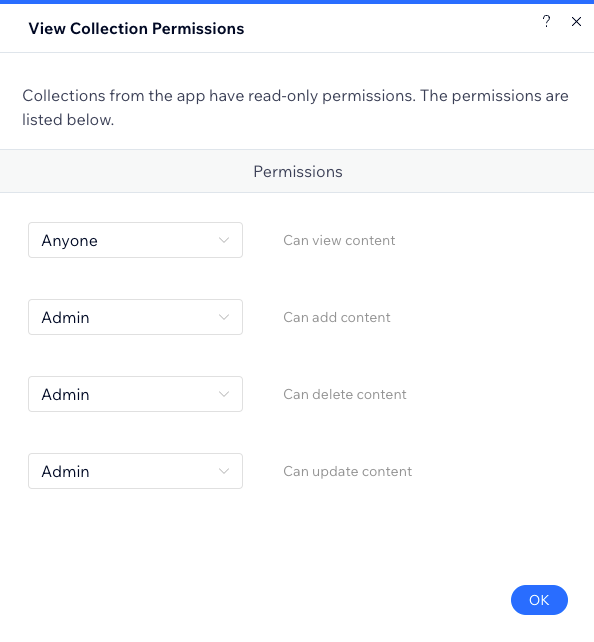
Permissions affect what your visitors can do with the collection content.
Examples
For the Stores/Products collection, anyone can read collection content, and no one can create, update, or delete collection content. This means the following:
- You can display all Products collection content that can connect to data in page elements, and all visitors will see the content.
- You cannot connect user input elements to your Products collection and have visitors update the collection.
For the Members/PrivateMembersData collection, only site member authors can read collection content, and no one can create, update, or delete collection content. This means the following:
- You can display PrivateMembersData content that can connect to data in page elements, but each member will only see the content from their own member item.
- You cannot connect user input elements to your PrivateMembersData collection and have visitors update the collection.
For the Portfolio/Projects collection, anyone can read collection content, and only admins can create, update, or delete collection content.
- You can display all Projects collection content that can connect to data in page elements, and all visitors will see the content.
- You cannot connect user input elements to your Products collection and have visitors update the collection.
When using code to perform data operations, you can override collection permission restrictions.
Show or Hide Wix App Collections
You can hide Wix App collections, so they are not displayed anywhere in the CMS:
- Go to CMS in your site's dashboard.
- Click More Actions and select Advanced Settings.
- Click the Wix App Collections toggle to show or hide these collections.