How to Create a Multi-Step Form in WordPress [Plugin & Code]
Multi-step forms make it easier for users to complete lengthy tasks, such as registrations, surveys, or detailed submissions. If you're ready to implement one on your WordPress site, this guide will show you how to create a multi-step form in WordPress using a multi-step form WordPress plugin from Claspo or custom code.
What is a Multi-Step Form, and When Does it Work Best?
A multi-step form is a form that splits questions or input fields into multiple steps or pages, instead of presenting them all at once. This approach makes long forms less intimidating and easier to complete for users.
Multi-step forms are ideal for tasks like registrations, bookings, surveys, and other detailed submissions. Here’s why they’re worth using:
- Enhanced User Engagement: Breaking forms into smaller, manageable parts makes them less overwhelming and keeps users more engaged.
- Improved Usability: Progress indicators guide users and show how much of the form is left, making the process feel shorter and more structured.
- Higher Completion Rates: Users are more likely to finish forms when they’re easier to navigate and don’t feel too long.
- Conditional Logic: Multi-step forms can collect only the information that’s relevant by dynamically adapting based on user inputs.
- Increased Conversions: By reducing user fatigue and creating a seamless experience, multi-step forms can significantly boost submission rates.
Types of Forms that Convert Better in the Multi-Step Layout
Just like there are best uses for simple, one-step forms, multi-step forms are great for:
1. Signup Forms
Let’s take a newsletter signup form. With the help of a WordPress multi-step registration form, you can kill two birds with one stone: create a user-friendly sign-up process and gather valuable insights to send newsletters your readers want to read.
2. Lead Generation Forms
Multi-step forms enhance lead generation efforts by allowing you to collect detailed information on prospects without overwhelming them. This, in turn, makes it easier to evaluate and categorize prospects to determine their likelihood of becoming paying customers.
3. Surveys and Feedback
The optimal number of questions for a feedback form varies depending on the survey's purpose, audience, and desired completion time. However, research suggests that 5 to 15 questions are generally adequate for achieving meaningful insights. If you group your questions wisely and split the form into small steps, you’ll make it easier for users to commit.
4. Pre-Order Forms
Using multiple-step forms in WordPress to collect pre-orders allows users to easily validate information at each step which can help reduce mistakes. Because each step logically follows the previous one, it’s harder to miss critical fields or enter incorrect data.
UX Tips to Make Multi-Step Forms Better at Converting
Progress Indicators
One crucial element of a successful WP multi-step form is clear progress indication. Users like to know where they stand and how much more effort is required to finish. A progress bar or step indicators at the top of the form are great tools for this.
If you’re using templates from Claspo, this tip is included. All forms come with progress indicators, but you can adjust them as you see fit. For example, instead of a progress bar, you can add checkpoint pages that tell users how far they are in progress.
One Step = One Task
Equally important is the thoughtful grouping of related information. For instance, one step might focus solely on personal details, another on contact information, and so on.
Each section should have a clear purpose, allowing users to focus on completing one task at a time. To further support this, keep each step concise, ideally with no more than five to seven fields, and use headers to clearly indicate the purpose of each section.
Hints and Instructions
When creating your multi-step form in WordPress provide context and clear instructions. Users are more likely to complete forms when they clearly understand why certain information is being requested and how to fill in specific fields.
Add short, helpful descriptions at the top of each step For example, a step asking for address details might include a note like, "Please provide the address where you'd like your items delivered."
Confirmation and Error Screens
The final moments of a user’s interaction with your multi-step form can leave a lasting impression about your business. A well-designed confirmation screen offers reassurance and clarity, helping users know their actions were successful.
Use a friendly tone that reflects your brand and visual cues, such as a green checkmark or celebratory icon, to reinforce success. Including a clear call to action (CTA), such as exploring their account or returning to the homepage, can smoothly guide users to their next step.
Error screens, on the other hand, should clearly explain what went wrong and provide actionable steps to fix the issue. Specificity is key — users need a clear path forward. Use a supportive tone and offer solutions like a "Retry" button or troubleshooting tips to reduce frustration and maintain trust.
Like progress bars, these screens are the default in Claspo. So, when creating your multi-step form for WordPress, you only need to configure these pages. We’ll show you how in a few moments.
Mobile Usability
Making your multi-step forms mobile-friendly is non-negotiable. While the average screen size today ranges from 6.1 inches to 6.7 inches diagonally — which may seem like enough space — you need to make sure your form is easy to interact with.
Fields and buttons should be large enough for easy tapping, and all elements should stack vertically to prevent horizontal scrolling. You might also want to disable large images or videos to save space.
How to Create a Multi-Step Form in WordPress with Claspo
Claspo is a simple and flexible WordPress multi-step form builder for everyday tasks. You can create a free multi-step form for WordPress that looks great on any device, supports multiple languages, and integrates with popular marketing tools. With Claspo, you don’t just add forms, you create a workflow that attracts potential customers and builds relationships with them.
Step 1: Install the Claspo Plugin
First, you need to integrate Claspo with your WordPress site. Here’s what you need to do:
- Create an account to use our widget maker for your website.
- Go to the WordPress plugin store, search for “Claspo” and click Download.
- Log in to your WordPress admin panel.
- Navigate to Plugins > Upload.
- Select and upload the file.
- Once installed, head over to Claspo and find the Script ID. In the left side panel, navigate to <>Script.
- Check the integration, and you’re all set!
Step 2: Go to Claspo and Create a New Form
Sign in to your Claspo account, and let’s get you started with our WordPress form wizard. Click the New Widget button and select Template Library. If you’re feeling creative, you can start with a blank canvas.

You’ll be introduced to our template catalog. In Use Cases, select Create Multi-Step, and you’ll see all multi-step form templates. Choose the theme of the multi-step form for your wordpress site.

Step 3: Design Your Multi-Step Form
For demonstration purposes, we’ll be using the following template:
This form already has three steps:
- Step 1 collects personal information.
- Step 2 collects email and age.
- Step 3 captures contact details and the desired date of the class.
We’re going to customize each of the steps together. Let’s start with the main request form.
Important note: the example we’re using in the article shows a linear form. With Claspo you can also create a WordPress multi-step form with conditional fields. To achieve this, design the form's logic, create all the necessary pages, and connect them.
This is done using buttons on each page (click the button > General > Action on click). A button leading to the next step can be customized, allowing you to redirect respondents to the desired page.
We’ll replace the last name field with a field for users to share their age. This will give us an idea of what of the audience is interested in our classes and can help prepare the groups. We’ll also replace the text under the heading with more engaging copy that adds scarcity.

Let’s move to the next page. We’ll ask for the user’s email and find out their preferred dance style. Like with the first form, we’ll remove a default field and replace it with text input. We’ll also add some text under the heading to better explain why we’re asking for this information. Since we’ve already asked for the person’s name, we can add a merge tag to personalize this step.
And why not replace the image to make the form feel even more dynamic? Image our business teaches different styles — this is a great opportunity to reinforce that.

And for the final page, we’ll also replace the default text and image and make the phone field optional.

That’s it. Now, we just need to customize the success and error pages. Let’s add more details on what to expect next and add a merge tag with the first name to customize the form.

Step 4: Adjust the Display Rules
Now that the design is ready, let’s talk about display settings. This particular form is intended to be used to prevent website exit, so we’ll switch on the Exit intent toggle:

However, you can use this form and any other form as a sign-up form. Claspo’s rules give you plenty of flexibility to make your targeting super precise.
For instance, you can choose which pages the popup appears on or target users by their country or city. Why not create unique popups with special rewards for different locations? You can even use UTM parameters to ensure the popup feels like a natural part of a larger campaign.
You might have noticed three additional triggers available:
- Launcher Trigger: A launcher is a small icon that stays in the bottom corner of the page. Users can click it to open the popup whenever they want. You can set it up during the first stage of popup creation or add it later. It’s perfect for giving users more control.
- HTML Click Trigger: This lets you use any clickable element on the page to show the popup. For example, it could appear when someone clicks an image, button, or text link.
- API Trigger: This option lets you programmatically control when and how popups are displayed. It’s great for advanced customization, integrating with other services, or improving the user experience, but it requires some technical know-how.
So it’s up to you how to use the form; we’ll stick with exit prevention for this guide.
Step 5: Integrate your Forms with ESP or CRM
The final step is to connect Claspo to your other tools, such as a CRM or email service provider. This allows the information collected through the form to automatically create leads in your CRM or trigger email campaigns.
Claspo integrates with many popular software tools. Simply choose the ones you need and map the fields to ensure all information is saved correctly.

If a software provider is not on the list, you can create a webhook and transfer information from the form to virtually any system.
Step 6: Test and Optimize
Claspo makes testing and optimizing your popups easy. You can set up split tests with just a few clicks, and Claspo will gather performance stats on your widgets. For even better insights, use heatmap tools or other software to see how users interact with your forms, then apply that data to run more effective tests in Claspo.
Step to Create a WordPress Step-by-Step Form with Custom Code
Creating a WP multi-step form from scratch is more than just a design task; it’s a collaborative effort that requires input from various roles to ensure both functionality and a seamless user experience. Depending on the complexity of the form, you might need:
- A UI/UX designer to craft an intuitive design.
- A frontend developer to implement the interface and navigation logic.
- A backend developer to handle data storage and processing.
- A QA specialist to test the form across devices and scenarios.
For a straightforward multiple-step form for WordPress, this process might take a small team about 20–40 hours. However, complex forms with advanced features like real-time validation or integrations could require 60–100+ hours, depending on the scope.
Step 1. Defining the Purpose and Structure
The foundation of a multi-step form starts with understanding its purpose. This requires collaboration between stakeholders and product managers to identify the form’s goal and the type of information needed. The information is then broken down into logical steps to ensure it flows naturally.
Step 2. Designing the User Interface
Once the structure is outlined, the focus shifts to designing how the form looks and functions. A UI/UX designer creates a visual blueprint. The design stage is crucial for ensuring clarity and ease of use, as these directly impact user engagement and completion rates.
Step 3. Developing the Frontend
At this stage, the form begins to take shape through frontend development. Using the design as a guide, the frontend developer creates the layout for each step and implements the navigation system.
Step 4. Adding Validation and Feedback
Validation ensures the accuracy and completeness of the information being collected. Input validation can occur in real-time on the frontend or after submission on the backend.
For example, the system may check that email addresses are correctly formatted or that required fields are not left empty. Providing instant feedback keeps users informed about errors or missing details, reducing frustration and ensuring data quality.
Step 5. Implementing Data Handling
With the navigation and validation in place, attention turns to handling the data. The backend developer ensures the information users submit is securely captured and stored.
This involves setting up servers or APIs to receive the data and saving it in a secure database. In cases where the form is complex or integrates with third-party tools, additional backend work may be required to manage these connections seamlessly.
Step 6. Testing and Refinement
Before the form is ready for users, it must be rigorously tested to ensure everything works as intended. Testing also identifies potential user experience issues, which are addressed during this phase. Refining the form based on these insights ensures a polished final product.
Multi-Step Form WordPress Plugin vs. Custom Code Dilemma
So, you are faced with a choice: build custom code or use a plugin like Claspo. Let’s break it down by ease of use, time to market, and cost — three key factors for everyday marketers who need quick results.
Ease of Use
Custom code requires coding skills, which can be time-consuming and tricky to manage, especially for marketers who want to focus on their campaigns. In contrast, Claspo offers a simple, no-code builder that anyone can use. You don’t need technical expertise — just drag, drop, and customize.
Time to Market
Building custom forms can take days (or even weeks) of development and testing. With Claspo, you can create and launch a multi-step form in under 15 minutes. This speed lets you quickly test new ideas, adjust on the fly, and keep your marketing efforts agile.
Cost
Custom coding requires substantial investment, factoring in developer fees and potential maintenance costs. On the other hand, Claspo has a forever-free plan, meaning you can create forms at no cost. It’s a budget-friendly option for marketers looking to experiment without financial risk.
The Bottom Line
For everyday marketers, the WordPress wizard form plugin from Claspo is the clear choice. It’s free, user-friendly, and fast, allowing you to bring your ideas to life without hassles. Why spend time and money on custom development when you can achieve the same (or better) results in minutes with Claspo?
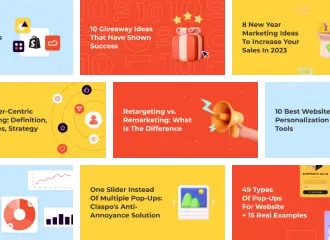
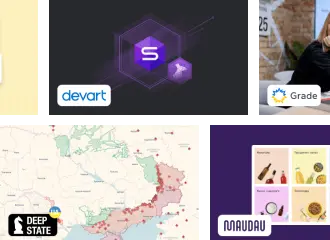

![How to Create a Multi-Step Form in WordPress [Plugin & Code] How to Create a Multi-Step Form in WordPress [Plugin & Code]](https://static.claspo.io/var/www/html/public/photos/shares/Blog/новые картинки/How_to_Create_a_Multi-Step_Form_in_WordPress__Plugin___Code__2.webp)









