Geralt of Rivia looked good, moved smoothly, and responded swiftly to commands. There was just one problem: He was constantly sucker-punching the villagers of White Orchard. Over and over again, he raised his fists against tavern keepers, kids running in the street, and detachments of Nilfgaardian soldiers. That last one begat a brutal death. Sometimes, right after taking an unprovoked swing, the camera would furiously spin around my white-haired avatar, making me feel like I, too, had caught one in the head.
| Specs at a glance: Asus ROG Ally | |
|---|---|
| Display | 7-inch IPS panel: 1920×1080, 120 Hz, 7 ms, 500 nits, 100% sRGB, FreeSync, Gorilla Glass Victus/DXC |
| OS | Windows 11 (Home) |
| CPU | AMD Ryzen Z1 Extreme (Zen 4, 8 core, 24M cache, 5.10 Ghz, 9-30 W (as reviewed) |
| RAM | 16 GB LPDDR5 6400 MHz |
| GPU | AMD Radeon RDNA3, 4 GB RAM (as reviewed) |
| Storage | M.2 NVME 2230 Gen4x4, 512 GB (as reviewed) |
| Networking | Wi-Fi 6E, Bluetooth 5.2 |
| Battery | 40 Wh |
| Ports | ROG XG interface, USB-C (3.2 Gen2, DPI 1.4), 3.5 mm audio, Micro SD |
| Size | 11×4.3×0.8 in. (280×111×21 mm) |
| Weight | 1.34 lbs (608 g) |
| Price as reviewed | $700 (plus mini dock) |
I played the latest version of The Witcher 3: Wild Hunt on Asus' new ROG Ally handheld gaming PC ($700, available June 13, preorders start today) as a personal benchmark. Having completed the game three times previously (Xbox/PC/Switch, Yennefer/Triss/neither), I was looking to spot differences on this emerging platform. Asus' new device can run The Witcher 3—and Assassin's Creed: Odyssey, Forza Horizon 5, and Hitman 3—more powerfully than the Steam Deck or almost any other "portable" device around, minus questionably portable gaming laptops. The device runs Windows, so it has fewer game compatibility issues than Valve's Steam Deck (however admirably far that system has advanced). What would make The Witcher or any other playthrough different on the Ally, a Switch-sized device that boasts 7–13 times the power of that platform? "Random violence" wasn't the answer I expected, so I dug in.
My first thought was that the thumb sticks could be the problem, as they seem to have bigger dead zones and feel less sturdy than the ones on the Steam Deck. Or maybe it was pre-release video hardware reacting to a game known for uneven performance. I updated everything I could, recalibrated the sticks, and double-checked my in-game settings. I played the same build of the game on a Steam Deck with Windows loaded, in the same location, but couldn't recreate the problem.
Eventually, I figured it out: It was the touchscreen. The Ally's right stick is too shallow, and it's too close to the right side of a screen with small bezels. Whenever my thumb glanced too close, the overly sensitive touchscreen picked it up as a left click. The default left-click mouse action in The Witcher 3 is an attack. Like some malevolent specter of Polish folklore, the Ally had made Geralt's world richer, but it whispered violent thoughts to him whenever the Thumb Moon cast its shadow over the 1080p sea.





























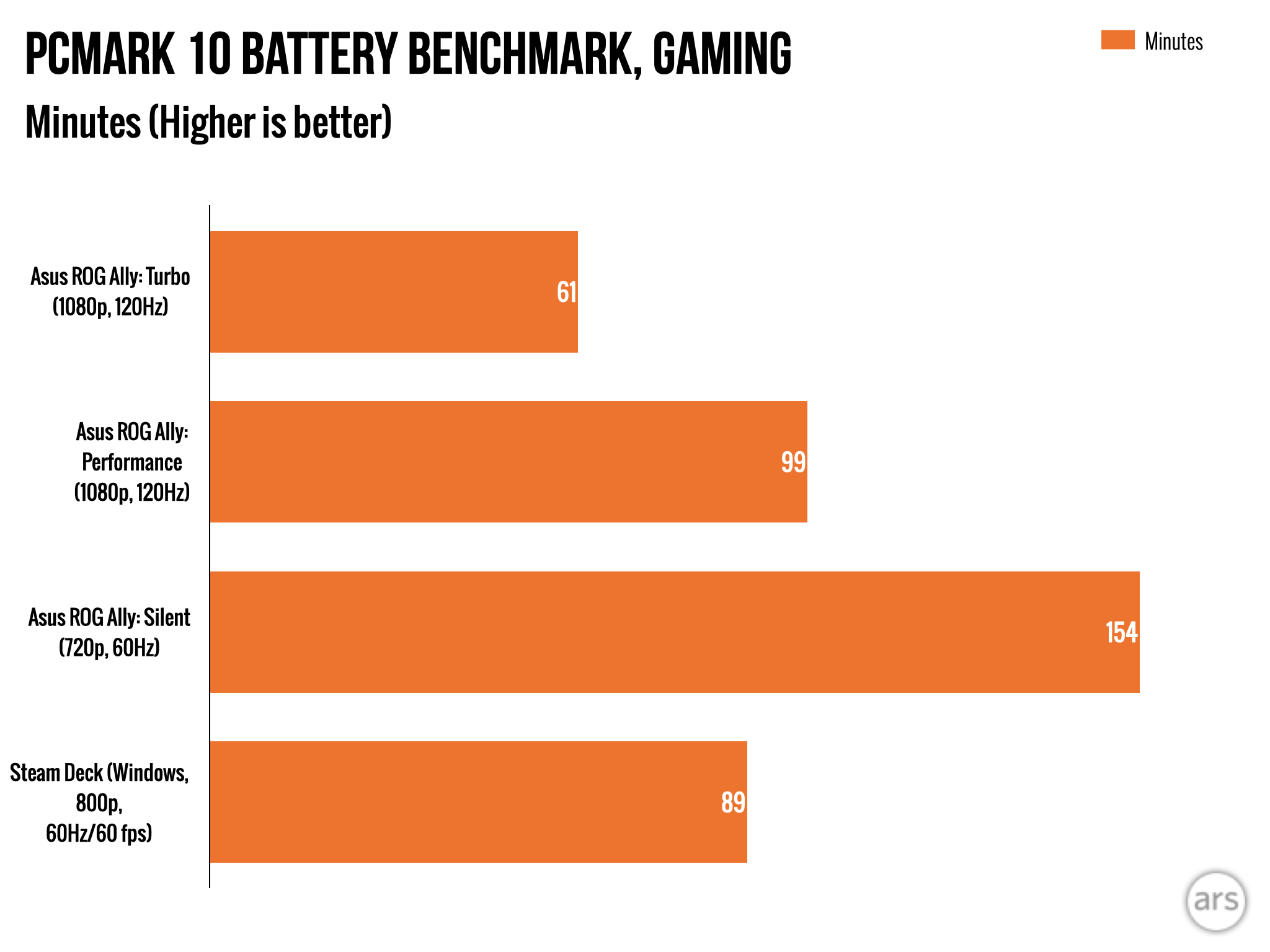







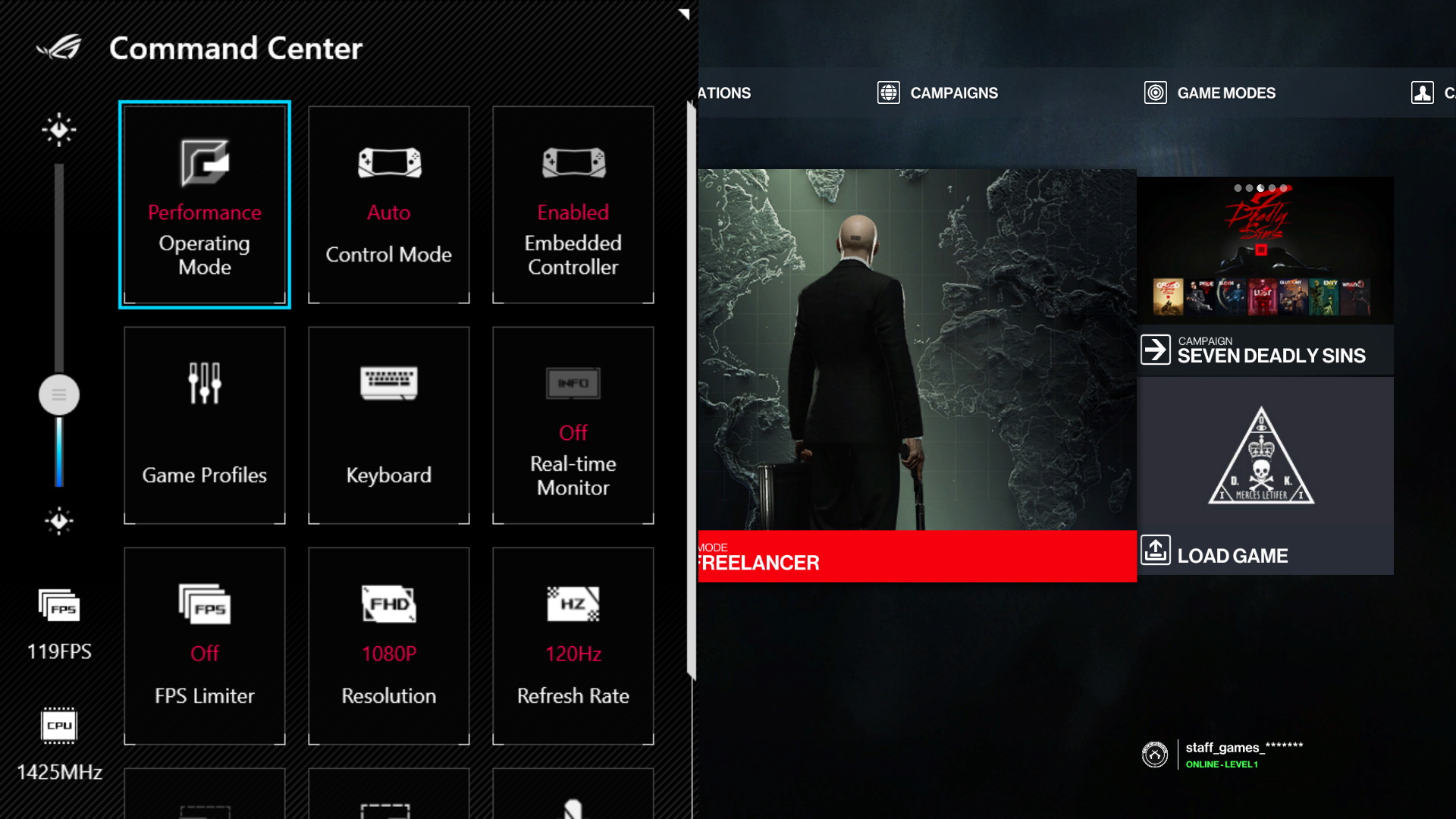
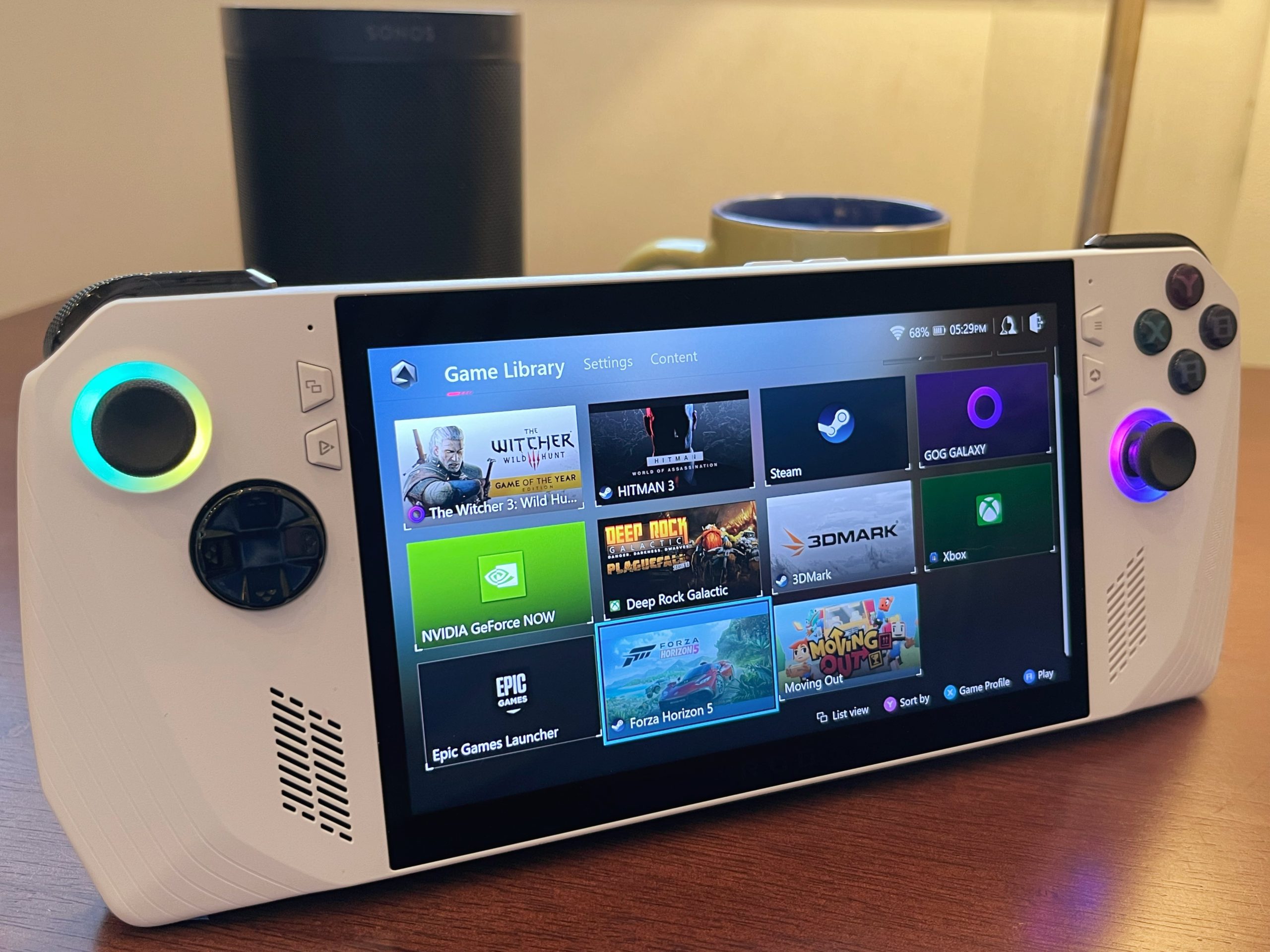

 Loading comments...
Loading comments...
