When we originally covered startup Framework's ambitious plans for a fully repairable, modular laptop aiming to compete on even ground with industry champions like Dell's XPS 13, it seemed like quite a long shot.
The company's proposed 13-inch laptop was to be its very first product and include custom-built hardware features no other company had ever offered—most notably, four modular bays replacing the usual collection of hardwired laptop I/O ports. Each bay features a deeply recessed USB-C port that can accept a module offering the user an external USB-A, USB-C, DisplayPort, HDMI, or MicroSD port.
Designing and building a feature like that is a big risk—doing so for the first time while planning to compete evenly with industry-leading compact laptops like Dell's XPS 13 in weight, width, thickness, and price raised our eyebrows so far it hurt. But we've spent several days with a review unit—and Framework has satisfied all of its major claims. Its new laptop isn't perfect, but it's a solid competitor that lives up to its promises.
Overview
| Specs at a glance: Framework 13-inch laptop, as tested | |
|---|---|
| OS | Windows 10 Pro / Ubuntu 21.04 |
| CPU | 3.0 GHz 4-core Intel i7-1185G7 (4.8GHz boost) |
| RAM | 32GiB DDR4-3200 (64GiB maximum) |
| GPU | Intel Iris Xe (integrated) |
| SSD | Western Digital Black SN850 1TB NVMe |
| Battery | 3572 mAh / 55 Wh |
| Display | 13.5-inches at 2256x1504, 100 percent sRGB gamut, 400+ nits brightness, non-touch |
| Connectivity |
|
| Price as tested | $2,100 |
When buying a Framework laptop, a new customer can select one of three pre-built configurations or go "DIY" and select each individual part themselves—although the DIY build also requires assembly on arrival. Our biggest questions about Framework revolved around the physical design and its promised repairability, so of course we went DIY.
Our DIY build basically shot for the moon—it features the company's fastest CPU offering (Intel i7-1185G7), 32GiB of fast RAM, a 1TB SSD, and even Intel Wi-Fi 6E. Checking almost every box (we opted not to buy a Windows 10 license or the maximum 64GiB RAM the laptop can handle) resulted in a $1,900 price tag—although we're listing the system above as $2,100 retail, since we used Windows 10 for the majority of testing.



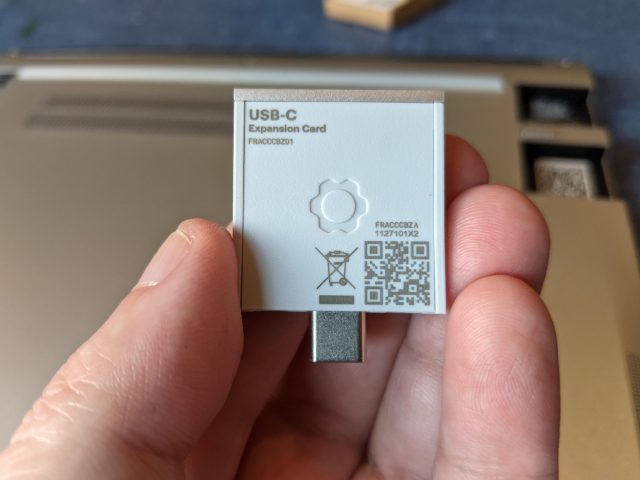












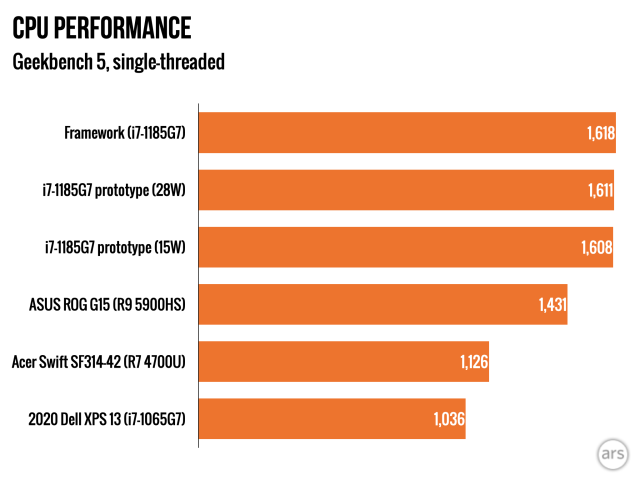

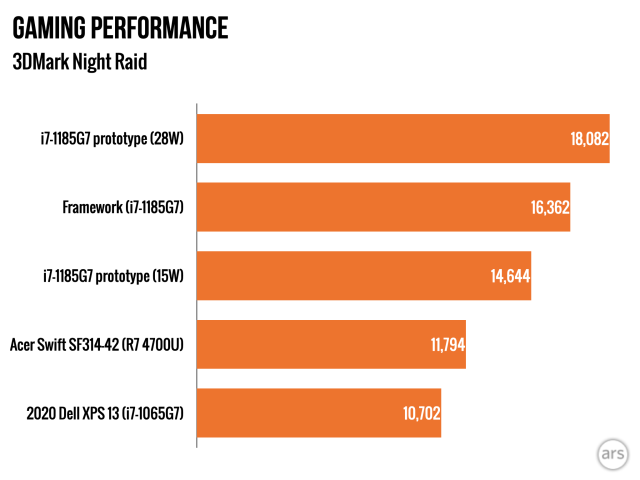




 Loading comments...
Loading comments...
