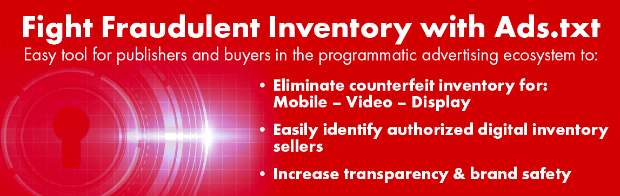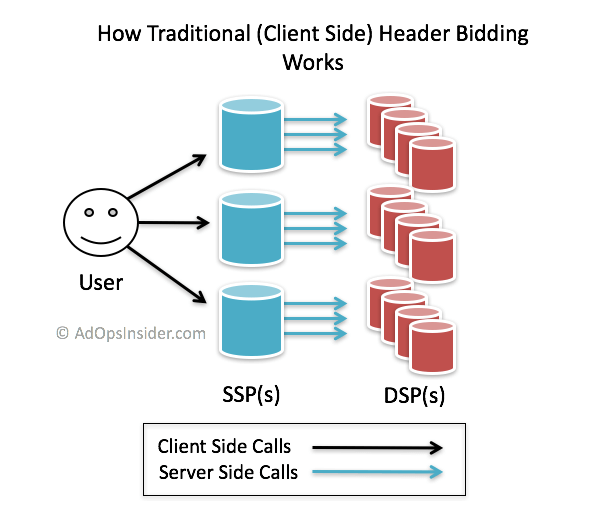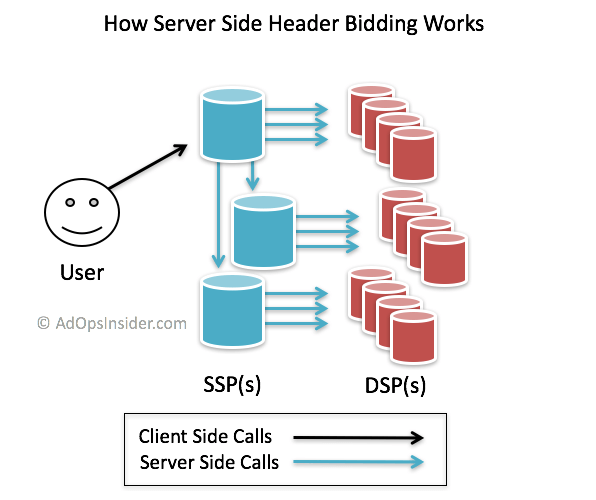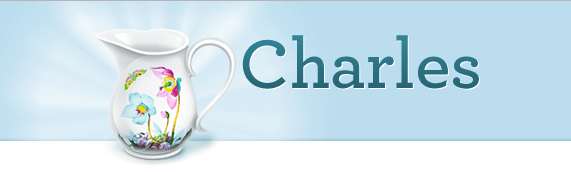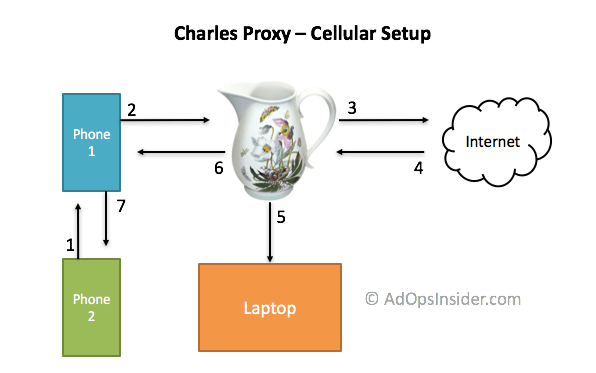What is ads.txt?
Ads.txt is an IAB Tech Lab project that was created to fight inventory fraud in the digital advertising industry. The idea is simple; publishers put a file on their server that says exactly which companies they sell their inventory through. The file lists partners by name, but also includes the publisher’s account ID. This is the same ID buyers see in a bid request, which they can use as a key for campaign targeting.
Buyers use a web crawler to download all the ads.txt files and the information contained within on a regular basis and use it to target their campaigns. This means buyers know that if they bid on request that comes from an authorized ID, it’s coming from a source the publisher trusts or has control over. Buyers seem to be taking the idea seriously, too. Just a week ago Digitas published an open letter on Digiday saying they won’t buy from any publisher without an ads.txt file.
Ads.txt isn’t a silver bullet for all inventory quality woes, but it is a dead simple solution. You’d be stupid not to lock the door to your house, even if it’s not a guarantee of safety, right? The important bit is that for the first time publishers have a tool against inventory fraud instead of relying on the programmatic tech alone.
Are you a developer or patient person? Then try the ads.txt crawler yourself
As part of the program’s release, Neal Richter, a long time ad technology veteran and one of the authors of the ads.txt spec wrote a simple web crawler in Python. The script takes a list of domains and parses the expected ads.txt format into a database, along with some other error handling bits.
Developers will probably find it a piece of cake to use and non-developers will struggle a bit, like I did. That said, I got it running after pushing through some initial frustration and researching how to get a small database running on my computer. I wrote a detailed tutorial / overview of how to get it working for anyone interested in a separate post.
12.8% of publishers have an ads.txt file
[amcharts id=”pie-1″]
At least, among the Alexa 10K global domains that sell advertising. To get this stat, I took the Alexa top 10,000 domains, removed everything owned by Google, Amazon, and Facebook – which don’t sell their inventory through 3rd parties and therefore don’t need an ads.txt file – and removed the obvious pornography sites. After filtering, I had 9,572 domains to crawl. I sent all those through Neal’s crawler and found 1,930 domains selling ads, and 248 with an ads.txt file. 248 / 1,930 = 12.8%, voila!
Update: Nov 1, 2017
In the less than 6 weeks or so since I published my first analysis, ads.txt adoption has continued to mushroom and now stands at 44%. I’m astonished to see the adoption rate triple over such a short time frame and I have to imagine this sets a record for publisher embrace of any IAB standard. So what’s driving it? My own opinion is the primary driver is Google’s Doubleclick Bid Manager’s announcement that they’d stop buying unauthorized supply paths at the end of October, which had led to a big grassroots push among the major exchanges with their publisher clients.
[amcharts id=”chart-1″]