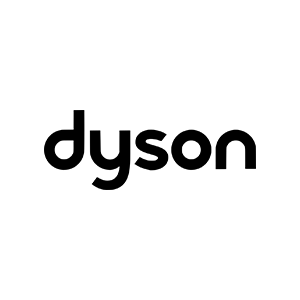If you buy something using links in our stories, we may earn a commission. This helps support our journalism. Learn more. Please also consider subscribing to WIRED
You did it! You got your new Apple Watch Series 6. Now you need to make sure you're taking advantage of all the new features watchOS 7 has to offer, like sleep tracking, handwashing reminders, and blood oxygen measurements. Of course you don’t need the Series 6 or the new Watch SE to enjoy many of these upgrades. Here's how to make the most of whichever Apple Watch you have with the latest software version.
Before you can start tinkering with all the new features in watchOS 7, you’ll need to check your phone and watch models. WatchOS 7 is only compatible with iOS 14, so you’ll need an iPhone 6S or later. Moreover, watchOS 7 only works on Series 3 watches (the 2017 model) and later. Don’t remember which watch you have? Check that here. This version is preinstalled on the Series 6 and Watch SE.
Updating from the watch itself is simple—go into Settings > General > Software Update and tap to install the software. You can do this from your iPhone with the Watch app too (the instructions are the same). If you own an older model, you may want to back it up manually. There are reports of random reboots and bugs when Series 3 owners upgrade.
Your watch automatically backs up to your iPhone, but you can also expedite the process by unpairing your phone or initiating a backup through iCloud (on your phone, go to Settings > Apple ID > iCloud and make sure Watch is toggled on). The data will be restored during the re-pairing process. Apple’s backups don’t include fitness data, your passcode, saved credit cards for Apple Pay, or playlists, so don’t set your expectations too high.
You can finally use your Apple Watch to track your sleep. Once you enable Sleep Tracking in the Watch app, you can set a schedule, sleep goals, and wake-up alarms, or start a wind-down routine that will lock your phone before you go to bed. You can pick shortcuts to jump-start a soothing wind-down routine, whether that’s a few minutes of gentle yoga, a meditation, or a journaling reminder.
Sleep tracking is fairly rudimentary. It tracks your time in bed versus time spent asleep, not your sleep stages. It also won’t track your sleep if you don’t have a schedule set, so you'll have to use the Health app, which is still more of a spreadsheet than a usable app. The watch can track sleep only when it has more than 30 percent battery life, so you may be prompted to give it a quick top-up before bed.
Handwashing is another new feature in watchOS 7. Toggle on Handwashing Timer in the Watch app, as well as Handwashing Reminders (you'll need to turn on Location Services). Now you’ll get a reminder to wash your hands when you come back home. Once you’ve started washing your hands, a bubbly countdown timer pops up after a few seconds. I found these reminders to be very useful. The timer only pops up after a few seconds, which means you don’t keep getting annoying dings if you're just rinsing your hands while cooking.
Family Setup in watchOS 7 lets you set up watches for family members who don’t have their own iPhones. To start Family Setup, you need a watch that has cellular capabilities and is compatible with watchOS 7 (Series 3 or later), as well as an iPhone 6S or later. You'll also need Apple IDs for both you and the family members you want to add; and a Family Sharing group on the primary user’s computer, phone, or tablet.
Pairing a family member’s watch to your iPhone is similar to pairing your own, but you can turn on or restrict different features for them. If you’re setting up a watch for your child, you can set screen time limits, block notifications during SchoolTime, or prevent them from making purchases in the App Store or with Apple Cash. You can also turn on location services or Emergency SOS.
You may also need to set up a watch for elderly relatives who need other features, like Fall Detection for those over 18. New mobility metrics, like walking asymmetry (do you limp?) or even a 6-minute walk test to check for cardiac recovery, can also alert you if they may soon need help getting around. You can set up the electrocardiogram to monitor for irregular heart rhythms, and if Nana uses headphones, she can get Noise warnings to reduce the volume to safer levels.
The most exciting feature Apple revealed this year is Fitness+, a workout streaming subscription service. When you start a workout video in the service, Fitness+ takes the data gleaned from your Apple Watch and shows it to you alongside the video to help motivate you, before syncing it to Apple’s fitness app. Onscreen instructions will also show up on your wrist. The service isn't available until later in 2020.
While you’re waiting, watchOS 7 also has updated workouts. You can now track new workouts, like core training, cool-downs, and dance (a good thing for those of us who have been going to Dance Church throughout quarantine). Apple Watch users in New York City, Los Angeles, the San Francisco Bay Area, Shanghai, and Beijing also get updated cycling directions on their wrists to find safer roads, smaller hills, or pit stops like bike shops.
While Apple still doesn’t let third-party developers make their own faces, the watch is getting easier to customize. You can now put a filter on a Photo face, or add multiple complications from the same app on your watch face—for example, if you want to track both feedings and naps from a baby-tracker app.
There’s a new watch face called Chronograph Pro, which has a tachymeter to let you measure speed based on time traveled over distance, along with new artist-designed faces. You can also download new Apple Watch faces from specific companies via social media or websites, but honestly, I haven’t come across any of these organically yet. Alternatively, you can make a watch face and send it to others via text or email or by posting a link.
Siri has gotten a few updates. For example, you can now get spoken translations from Siri directly on your wrist (though only 10 languages are supported right now). You can also add Siri shortcuts as complications to your watch face.
Finally, you can use your Apple Watch as a Car Key fob, though this feature is available only for the Series 5 and newer (and only for select BMW models).
These are most of the major features. If you want to read more, you can take a look at the comprehensive list on Apple’s website. And be sure to check out our guide to which Apple Watch to buy, since not every new feature will be available on every watch. If you're curious about what's new in iOS 14, we have a roundup of the top new features there too.
- 📩 Want the latest on tech, science, and more? Sign up for our newsletters!
- YouTube’s plot to silence conspiracy theories
- “Dr. Phosphine” and the possibility of life on Venus
- How we’ll know the election wasn’t rigged
- Loose ends: A literary supercut of sci-fi last sentences
- Build your own Raspberry Pi home network content filter
- 🏃🏽♀️ Want the best tools to get healthy? Check out our Gear team’s picks for the best fitness trackers, running gear (including shoes and socks), and best headphones