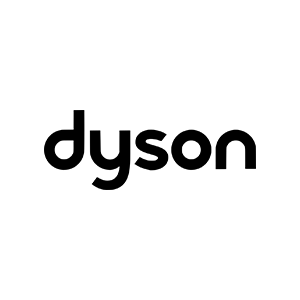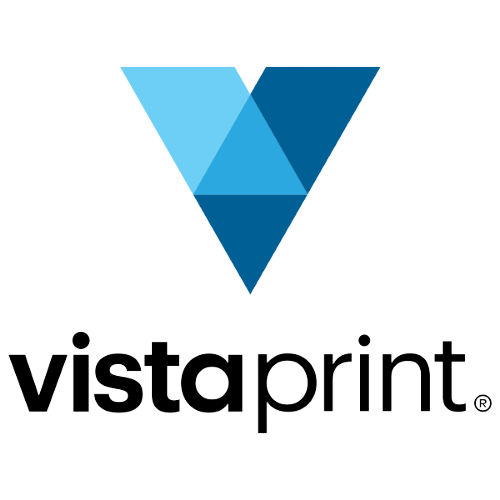Maybe you've got some serious searching needs, or maybe you just miss the power search function from older versions of iTunes. Regardless, if the simple search bar in iTunes 11 isn't doing it for you, there's a trick to get a more robust search interface.
If you follow this link (which was shared by Macworld's iTunes Guy Kirk McElhearn), you are brought to a Power Search interface in iTunes. The search fields vary slightly depending on what store you're viewing (Movies, TV, Books, and so on), which you can select from a drop-down menu on the left. Some media types only offer two search fields, like Title and Artist. But most offer more depth; when searching for movies, for example, you get additional fields like actor and genre. The ability to search more granularly can be helpful if you're in the mood for something specific, or have forgotten the name of a movie or show you want to download.
Say you want to watch the movie Burn After Reading, but all you remember is that it was a comedy with Brad Pitt. If you try searching something like "Brad Pitt comedy" in the iTunes search bar, no movies come up. You could instead search the iTunes Store for Brad Pitt and go through his filmography until you find the movie you're grasping for (fourth row down for me). Or you can use this power search tool, typing in Brad Pitt's name in the actor field, and selecting Comedy for the genre. Now only five movies pop up, including the title we wanted.
Of course, in this scenario, you could also just Google your search, and then find the movie in iTunes, and it'd be just as fast.
So if this is something you see yourself using more regularly and you want a more elegant solution than a web link, you can use an ApplesScript instead. Type this into the AppleScript Editor, which comes built into your Mac:
tell application "Finder"
open location "http://phobos.apple.com/WebObjects/MZSearch.woa/wa/advancedSearch"
end tell
```Save it as a script file with a filename like "Advanced Search." Then just assign it to [an iTunes shortcut](http://dougscripts.com/itunes/itinfo/shortcutkeys.php) (System Preferences > Keyboard > Keyboard Shortcuts > Application Shortcuts > +, then select iTunes, enter the name of the script you chose before, and the key combination you want for the shortcut). Now you'll be able to pull up iTunes Power Search whenever you hit that key combination.
And if you don't need to search the iTunes Store, but are curious about other ways you can optimize your iTunes experience with an AppleScript, [Doug Adams' website DougScripts](http://dougscripts.com/itunes/) has over 450 iTunes-related scripts you can browse, fiddle with, and implement.~~~