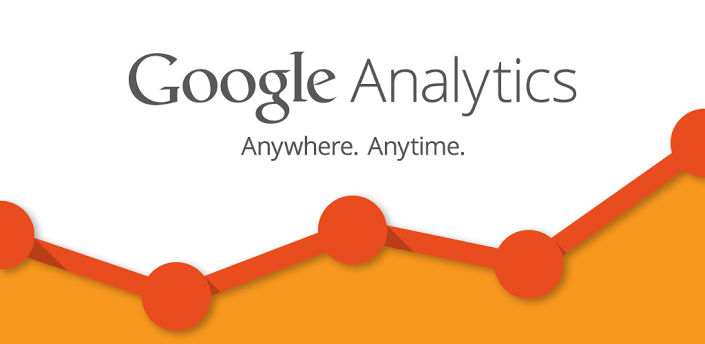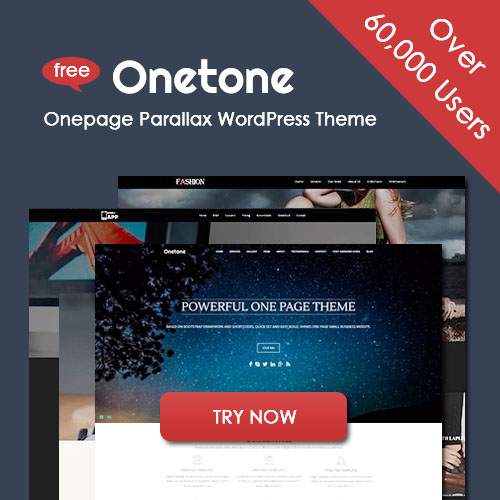Guide to WordPress Maintenance
Most website owners don’t think about maintenance. Instead of it being viewed as a necessity, it’s often looked at as a chore. And unfortunately, it’s often a chore that never gets done.
By not properly maintaining your site you expose it to a variety of potential problems, such as increasing the likelihood it’ll be hacked, increasing load speeds, and reducing your search engine rankings.
In this post we’re going to explore the most important areas of your site that need to be maintained, as well as our recommended course of action for each.
Note
For most of this article, we’re assuming you have Administrator access to your WordPress site, at the very least. It’s not uncommon for some WordPress users to not have access to their own hosting environment, whether that be cPanel, Plesk or shell access. You will just need access to your WordPress dashboard to install plugins. If you’re not a plugin kind of person, I understand, so I do mention other ways of achieving the same results by modifying your wp-config.php file. However, to do that you will need server level access.
As always, please make sure you have reliable, current backups before making any changes to your website. Ideally, you should be testing any changes in a test environment.
Main Maintenance Areas
- Backups
- Maintenance Mode
- WordPress Updates
- Comment Spam
- Website Health and Security
- Database Maintenance and Optimization
- Keeping track of website health
- Centralized Management
Backups
Backups are an essential part of ensuring the long-term health of your website. However, they’re one of the most-often neglected parts of the maintenance process.
Automatic backups are going to be the easiest course of action, but it’s important to regularly test your backups to ensure that they’re functioning properly. You have multiple options to choose from when picking a backup system. Below you’ll find some of the most popular.
Choosing a Plugin
There are several high-rated WordPress plugins that will help to automate and simplify the entire backup process. The most common paid plugins include:
- VaultPress
- BackupBuddy
- CodeGuard
- Snapshot
- blogVault
If you’re looking for a free alternative, WordPress offers a few high-quality plugins, which are still great options. These include:
- UpdraftPlus
- BackWPup Free
- BackUpWordPress
Working With Your Web Host
Most web hosts also offer options to have regularly scheduled backups for your website. This is something to explore within cPanel, or by looking over your original hosting agreement to see if regular backups is included in your plan.
Use Multiple Backup Options
No matter which option you choose, it’s essential that you backup your website to multiple different locations. For instance, while you could have a regularly scheduled backup that sends your website’s files?to DropBox, you could also have local backups on your machine or an external hard drive.
This extra layer of safety ensures that you’ll never be left without a way to restore your website.
Maintenance Mode
You should always take your site offline whenever you’re making changes behind the scenes. This is especially true if you have to work on a live site. This will help reduce the likelihood of your users seeing or experiencing anything they shouldn’t while you’re making changes.
WordPress itself does have a native maintenance mode when updates are being applied, but there are also some useful plugins that look a little nicer and give you a few more options that you can enable at any time.
This category of plugins is also commonly referred to as ‘Coming Soon’ or ‘Maintenance Mode’ plugins, so include those terms if you’re looking around for other options.
WordPress Updates
WordPress software updates are released on a regular basis. This includes the WordPress core along with any themes and plugins you have installed.
These updates need to be applied to your website so it will continue to function properly. Without regularly installing these updates, you run the risk of having code conflicts and elements of your site becoming out-of-date. This leaves your site more open to hackers and it won’t function as efficiently as it could have otherwise.
When you’re installing these updates, make sure you upgrade the WordPress core, your theme and then any plugins, in that order. This will help to avoid any plugin and theme conflicts which can take down your entire website.
If your website has a lot of plugins, make sure you upgrade them one at a time. That way if a conflict arises you’ll know which plugin was the culprit and it will be easier to fix.
Comment Spam
Comment spam is a plague that typically comes in the form of comments including links that exist just for a perceived short term SEO boost, or to generate sales leads.
Prevention is always better than the cure, but if you’ve been called in to help fix a site that has been hit with comment spam, that saying doesn’t really help.
You should always use anti spam techniques (using Akismet for example, or closing comments after a certain number of days), or even turn commenting off completely if it’s not being used. However, what do you do if a site has already racked up a high volume of spam comments? Luckily there are some helpful plugins that deserve a place in your toolbox if this situation ever arises.
Website Health and Security
Keeping your website healthy means keeping attackers out while ensuring your site is performing at its highest possible level.
Tools like Google Webmaster Tools and Google Analytics will be able to give you comprehensive website metrics, so you know which areas of your site are performing well and which are not. By checking the stats of your website regularly, you’ll be able to avoid problems before they become too big to handle.
Common website health problems include excessive site downtime, slow loading pages and broken links. Monitor your metrics to notice any subtle changes in these areas before they become drastic.
Another aspect of website health is website security. The size of your site and overall security precautions will determine your course of action. Most website owners opt for the plugin option, by using a plugin like:
- Wordfence (free)
- Sucuri (premium)
- iThemes Security Pro (premium)
If you’re lucky your web host might even handle website security for you. Taking the time now to have a well-protected website will help you avoid any unnecessary pains from the result of hacking or poor security.
Database Maintenance and Optimization
Databases need maintenance. It depends on things like how big your database is, how often things change and your server environment. If you’re managing a busy site, the following plugins can help fix any errors and make sure that your databases are optimized.
These plugins mostly do the same thing, but check them all out and pick the one you feel best fits your needs. Some offer more features than the others, some can be scheduled to run regularly.
- WP DBManager
- WP-Optimize
- WP Clean Up
- Clean Sweep
- Cleanup Images
Database Interfaces within WordPress
You’re probably familiar with MySQL and tools such as phpMyAdmin, but there are also several plugins that you can install to give you similar access to your database. These plugins can be used to run operations such as import, export, repair and run queries.
Usually we’d use our tool of choice for accessing MySQL, but if you don’t have access, these can be a lifesaver.
- SQL Executioner
- Adminer
It’s worth noting that care should be taken enabling these tools and only use them if it’s completely necessary.
Keeping Track of Website Health
Simply intending to maintain your site won’t be enough; you actually have to do the work. However, by taking your website maintenance seriously from today, and taking the necessary actions regularly, you’ll be able to avoid serious headaches in the future.
The best way to stay on top of things is to create a maintenance plan that fits into your schedule. Whether you’re doing the work or outsourcing the work to a professional, make sure that it’s handled on a regular basis.
It can also be worthwhile to stay on top of WordPress updates, including updates for any plugins or themes you might be using. This will help you become aware of any security flaws to watch out for and their respective patches to install.
Centralized WordPress Management
If you’re managing more than a few sites, you should definitely invest the time in setting up a centralized management tool.
WordPress Management Dashboards
Many WordPress users will already be familiar with WordPress management dashboards such as ManageWP and InfiniteWP, but there are several other choices out there that is keeping the competition hot. These platforms are all continuing to improve, and now we’re starting to see them bundled with hosting services, even newcomers to WordPress can take advantage of some very powerful features.
Here are the popular choices when it comes to centralized WordPress Management, they all have their pros and cons and come in at different price points.
- ManageWP
- InfineWP
- WP Remote
- WPDASH
WordPress maintenance is often seen as a chore, but it’s extremely important. Most web platforms, without a little extra care, can become slow, error prone and unreliable. From a security perspective, a poorly maintained site can even become a liability. Unnecessary files and data can slow your site down. Unwanted content such as comment spam can cause you a world of hurt, consuming valuable resources and impact on your search engine rankings. Security flaws can enable attackers to use your site to commit fraud, spread malware and launch further attacks.
Regular WordPress website maintenance will keep your site running clean for years to come. With the plugins we highlighted above the process doesn’t even have to be that difficult. No more than possibly just an hour per month and you can ensure that your site is healthy and running the latest updates.