Why not use the BBC micro:bit to try a computer programming project with your child? It's perfect for a rainy day indoors.
What you’ll need: A computer or tablet connected to the internet, pencils and paper.
Activity length: 30 mins to 1 hour.

Introducing the BBC micro:bit
Not encountered a micro:bit before? It’s pleased to meet you, too! A micro:bit is a pocket-sized computer. Simple to use, it helps you bring coding and software to life. It’s packed full of features that can be coded to become real-world tools, such as a thermometer, compass, data logger, step counter, light sensor and more.
Your child may already be familiar with the micro:bit as they were distributed to 90% of primary schools at the start of 2024. However, you don’t need to own a micro:bit to have fun playing with one! You and your child can take your first coding steps on the virtual micro:bit using a computer, tablet or phone.

Why coding?
Coding isn’t just about computer science. Learning to code on the micro:bit is a fun and engaging way to build children’s confidence, teamwork and collaboration, as well as digital literacy, creative and innovative thinking. Coding on the virtual micro:bit will allow children to see the results of their code in real-time on the screen.
Getting Started
If you’re eager to get started, the BBC Teach website has an introduction to the virtual micro:bit with a selection of activities you can start straight away, with no preparation needed. There are a huge selection of projects to try, but this introductory page selects a few favourites that can be done without a physical micro:bit.
If you have your own micro:bit and want to try activities and games that use its full range of features, there’s also a collection of projects that team up with a range of hit CBBC shows, including The Dumping Ground, Lagging, and Bro’s in Control.
A micro:bit coding afternoon
Working on a creative project with your child is a great way to get in some bonding time and find out more about how they like to express themselves creatively. Why not try out the 'Emotion badge' activity below as your first micro:bit project together?
1 – Set up your group workshop
While you can use the virtual micro:bit with your phone or tablet, it’s still a great idea to set aside some physical space for your project!
- Get some comfy chairs, pencils and paper (and a warm drink if it’s a rainy day!)
- Your first micro:bit project won’t take long to finish, but it might spark ideas for ways to customise it, or to think up new ideas entirely!
- When you’re ready, head over to the micro:bit Make Code page and start a new project!
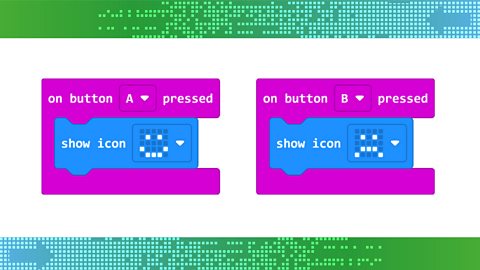
2 – Coding the Emotion badge
The emotion badge project uses the micro:bit’s game controller-like buttons to display different expressions on its LEDs. Press the A button to make a smiling face, and the B button to make a frowny face.
- There are step-by-step instructions and an example video to guide you and your child through the activity.
- The coding editor uses separate ‘blocks’ of code that connect together to make the full program.
- There’s an on-screen micro:bit that plays what you’ve coded, so you can see your project come to life!
- Let your child take the lead in following the instructions and connecting up the coding blocks.
- It’s not a problem if they make a mistake – working out what went wrong and how to fix it is a large part of coding.
- Working through activities like this is excellent for developing patience and problem solving skills.
3 – Let’s customise!
Have you completed your emotion badge? Congratulations! We have a lot more than two expressions though, so now’s a great time to experiment with your coding project to make it unique.
- For creative projects like this, it’s a great chance for your child to express their interests and preferences.
- What expression would they want the micro:bit to make? See if you can design that face in the editor together.
- If you have pencils and paper, why not try drawing or writing out what you want the code to do?
- For programmers, this is called making a ‘design document’.
- By writing down what we want to make step-by-step in plain English, we’re already thinking about the ways we can achieve those goals.
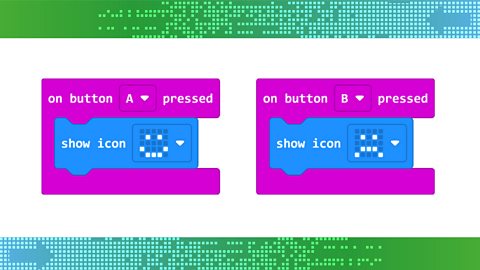

4 – Taking it further
If you’ve enjoyed your coding afternoon, why not try some of the other activities featured on the website? There are plenty to try, each one showing off a different function of the micro:bit.
- If your child wants to make their own project from scratch, trying the different activities will demonstrate a wide range of coding basics – from loops to variables to inputs and outputs.
- You might also use your coding afternoon to jump into other activities around drawing designs and problem solving.
- Coders and engineers think up all sorts of gadgets to help us in everyday life. What’s a problem around the house that could be made easier with the help of an invention or programmable robot?
- Work on drawing a design with your child that could tackle the problem, and the functions it might have – the sillier the better!

Want to continue your BBC micro:bit journey? Ask your child's primary school about micro:bit lessons or coding clubs in the new school year. See what other activities and events the micro:bit has coming up in the autumn term on the BBC Teach micro:bit site and at microbit.org.

More from BBC Bitesize Parents' Toolkit…
Parents' Toolkit
Fun activities, real-life stories, wellbeing support and loads of helpful advice - we're here for you and your child.

How to manage your child’s online world without clashing
Children and teens spend lots of time online for school and leisure, which can be a worry for parents. Here's some advice on managing your child’s screen time.
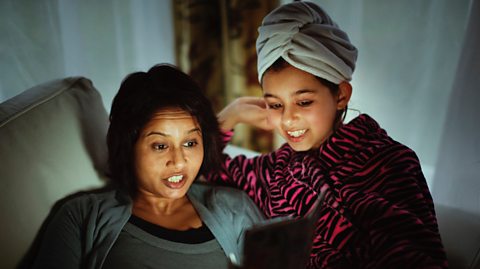
Jobs of the future: What will our children be doing in 2040?
Thanks to technology the world of work has changed faster than ever in recent years - so what jobs might our kids be doing one day?

Five tips for helping your kids play and learn by stealth this summer
Dr Anisa-Ree Moses explains the benefits of play for your kids - including boosting their learning and wellbeing.

Dear Parents' Toolkit... How much screen time is too much?
Parents across the UK share their thoughts on screens and internet safety. Should I use them in parenting? What is 'screen guilt'? And how do I get my child away from them?

How to stay positive about maths when teaching your kids
Advice for parents from the National Numeracy charity
