How to Set Your Backlit Keyboard to Always On
Backlit keyboards are something you never truly appreciate unless you have to work without one. If you’re working in a well-lit area, you won’t notice it much. In the dark, however, or in poor lighting, a backlit keyboard lets you type comfortably. Depending on your model of keyboard and system, there will be different ways to address this problem. Everything from a simple touch of a function button to delving into your BIOS. That said, not all keyboards have the capability to stay illuminated, so keep that in mind and explore your specific system.
Keyboard Light Buttons
Most backlit keyboards have designated buttons you can press to light things up. Usually, it will have some kind of sun icon or similar symbol. If not, your computer might have specific key combinations that activate your lights. Usually, these involve the function buttons (F1-F12). Be sure to research your exact system as each one is different and may use a different combo.
HP Backlit Keyboard
The backlit keyboard on an HP laptop works in three states:
- Off
- Time-out
- Always on
You can toggle the state via the keyboard light button pictured below:
When you tap it, it toggles through its three states.
On some HP laptops, you can go to the BIOS and change this setting:
- Open your HP BIOS
- Go to Advanced Settings
- Go to Built-in Device Options
- Press Enter
- Select Backlit Keyboard Timeout
- Adjust your timeout settings as desired. Keep in mind, that setting it to Never will drain battery power much faster
If your HP laptop doesn’t show Advanced Settings once you’ve opened BIOS, try pressing F10 to access the Advanced Tab. If that still doesn’t work, you may be out of luck. Often, HP will lock the advanced settings on your computer to prevent accidental misuse and consequent damage to your system.
Dell Backlit Keyboard
Out of the box, a Dell laptop doesn’t let you set your backlit keyboard to always be on. Dell has a dedicated driver that you can install to control the keyboard. It’s called the Dell Feature Enhancement Pack Application.
You don’t need to install all of the components in this driver. Here’s what to do:
- Select the Custom install option and install only the Keyboard and Devices component
- Once installed, open the Control Panel
- Go to Hardware and Sound.
- Click on ‘Dell Keyboard Backlight Settings‘
- In the window that opens, go to the Backlight tab.
- Here you can change the timeout duration, or set it to always on by selecting the ‘Never‘ option. The brightness slider at the bottom is mostly only useful on laptops.
Conclusion
Many backlit keyboards only light up when you’re using them. It’s a power saving feature, albeit a frustrating one. Also, even if you have a workaround to keep your keyboard backlit, it may only work if you’re in battery mode, or it may not be a feature your computer supports at all. If you do have a backlit keyboard and nothing else has worked, you can try an old-school, rudimentary fix. Put something small and weighted on the illuminating key so that it’s constantly held down. Crude, yes, but it’s a tactic many have used. Just remember, the more you use your keyboard lights, the quicker your battery depletes.
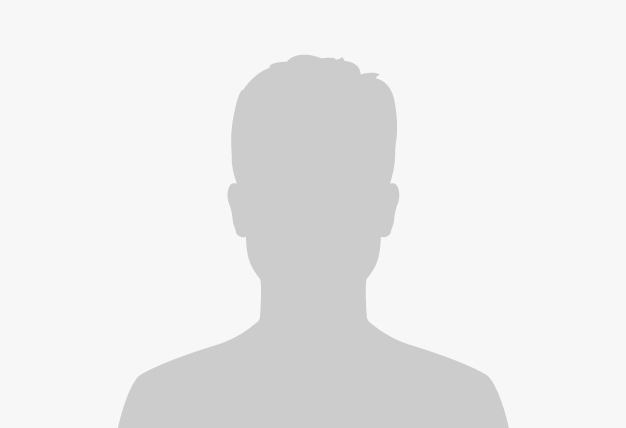
I have a Lenovo laptop and I have seen that it has lights but they are deactivated for a certain amount of time but I have searched but it tells me that there are none
That link for the Dell hardware pack is nearly 10 years old. Should I be using it?
I am writer, so I need the keyboard always lit. Solution: I put two little magnets ther size of dime on top of F17.
The wright will keep the light on 24/7
https://www.barnesandnoble.com/w/east-of-tiffanys-daring-dudes-marc-de-lima/1142592579?ean=9798823138079
I realize this is an old article, so maybe there is an update? On my HP, the F5/backlight key toggles between bright/dim/off. Whether bright or dim, it still turns off after 5-10 seconds. There is no ALWAYS ON option, sadly.
Is there a way to keep the Backlight you set in the FEP as default instead of having to go to the FEP every time you boot your computer to set it up again?
I bought a refurbished Dell M4800 laptop because it had backlit keys. I immediately dumped Windows 10 preload and loaded Linux Mint 20. Dell keyboard does not light without Dell DFEP patch and that apparently was only written for Windows. Where can I find a Linux alternative patch to turn on the keyboard lights?
Schenker Via 15? Any idea?
Do you have any updates. In the past year I have tried 3 2-in-1 units from Lenovo, ASUS and HP and none have the always on backlit. My 2 older lenovo laptops do. ASUS said it was a registry setting that they don’t support, HP reference a change option to the BIOS which the unit didn’t have and Lenovo would not respond. I chatted with Dell last night and they said no also. Any ideas. Thanks for any ideas
Is there a way to keep ma blacklight on? On a bytech keyboard.
Hi,
It’s a power saving feature and can not be disabled if you have an Acer.
Driver is not compatible.
XPS 13 9365 2-in-1
Service Tag: CV9C4H2
Please email me with the right driver. Thank you.
my hp laptop dosent have advanced section on bios any way to get it?
Thank you very much! It was really useful!
Thank you so much.
It worked so well.
I don’t have access to advanced BIOS settings on HP. How can I resolve this issue?
acer?
Will that Dell driver work on an ACER? Or is there a way to keep the Acer backlit keyboard lit?
I just tried that and sadly no 🙁
I wish there was a way to increase the backlight timeout on my surface Pro 3 keyboard. It’s way to short. Their doesn’t seem to be any way of changing it.
Anyone know if there is a way?
Thanks very much for this. I have poor eyes and we have power cuts here, so this is a lifesaver