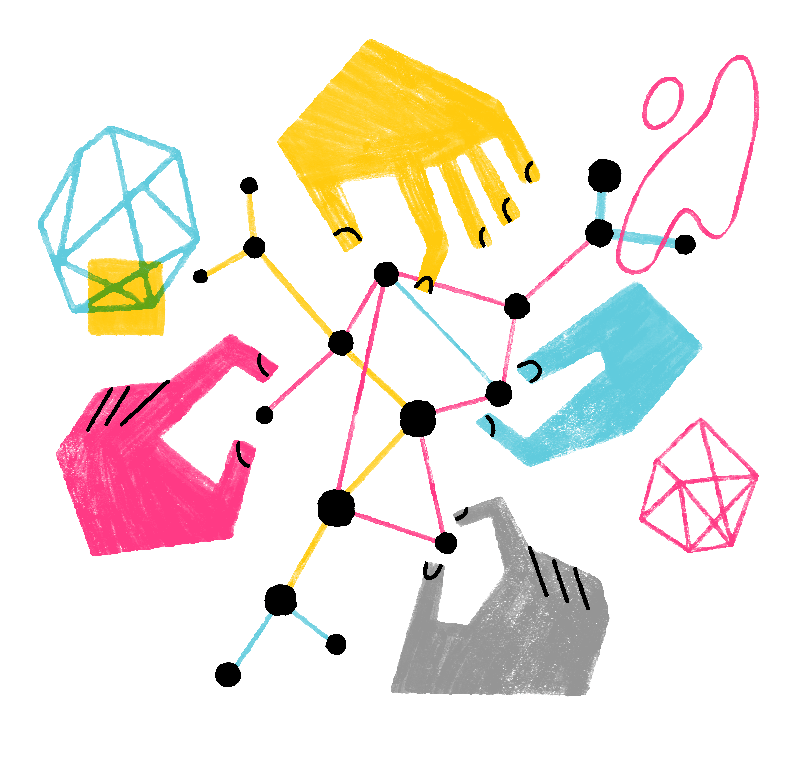Table of Contents
- 1 Why does Mozilla disable some add-ons from running in Firefox?
- 2 What happens when an add-on is disabled by Mozilla?
- 3 How will I know if an add-on is disabled by Mozilla?
- 4 I see a Mozilla-disabled add-on in my Add-ons Manager. What should I do?
- 5 Can I install an add-on after it has been disabled by Mozilla?
- 6 How can I resume using a previously Mozilla-disabled add-on?
- 7 How can I find a replacement for a Mozilla-disabled add-on?
Why does Mozilla disable some add-ons from running in Firefox?
While most add-ons are created with the best intent to provide useful and enjoyable features, they can also be used to compromise personal data and security.
When Mozilla becomes aware of add-ons that pose a risk to your security and privacy according to its Add-on Policies, it takes steps to prevent those add-ons from running in Firefox. Add-ons may be disabled proactively, either because they violate our policies, or in response to an abuse report.
For more information, please read the Add-on Blocking Process article on Firefox Extension Workshop.
What happens when an add-on is disabled by Mozilla?
When Mozilla disables an add-on, it is prevented from interacting with Firefox and accessing your browser and your data. The action is intended to protect users from harm caused by security vulnerabilities, performance issues, or policy violations. There are two levels:
- Restricting: Used for other policy violations. Restricting disables the installed add-on, while allowing a user to accept the potential harm and manually re-enable the add-on. This approach ensures users have a choice, while giving developers time to address the identified issues before further action, such as a block, is taken in some cases.
- Blocking: This strict measure is applied to add-ons that pose significant risks to user safety, privacy, or browser performance. Blocking disables the installed add-on, preventing users from re-enabling it. This is typically reserved for severe cases, such as add-ons with critical security vulnerabilities or those that violate policies related to user privacy, such as search hijacking or the inability for Mozilla to review the add-on.
For more technical information about how blocking works, please read Introducing a scalable add-ons blocklist on the Add-ons Blog.
How will I know if an add-on is disabled by Mozilla?
If you suspect you have installed an add-on that has been disabled by Mozilla, you can verify its status by going to the Firefox Add-ons Manager.
Click the menu button  , click and select .
Any disabled extensions will appear in the Disabled section. Extensions disabled by Mozilla display a label that explains the extension has been disabled for violating Mozilla’s policies.
Below are examples of how such add-ons appear in the Add-ons Manager:
, click and select .
Any disabled extensions will appear in the Disabled section. Extensions disabled by Mozilla display a label that explains the extension has been disabled for violating Mozilla’s policies.
Below are examples of how such add-ons appear in the Add-ons Manager:
- Blocked Add-on:

- Restricted Add-on:

I see a Mozilla-disabled add-on in my Add-ons Manager. What should I do?
You do not need to take any action if you see a Mozilla-disabled add-on in your Add-ons Manager. The add-on is disabled and cannot interact with Firefox and access your data. If you prefer, you can safely remove it.
Since some malicious add-ons gather and sell data collected from their users, you may want to check Mozilla Monitor to see if your personal information was exposed in a breach.
Can I install an add-on after it has been disabled by Mozilla?
Once an add-on has been disabled by Mozilla, Firefox will prevent you from installing it. You will see this notification:

How can I resume using a previously Mozilla-disabled add-on?
In some cases, restrictions or blocks apply only to specific versions of an add-on, depending on the severity of the violation, the developer’s history, and other relevant factors. Developers can address the issues and upload a new version for review. If the updated version is approved by Mozilla, users who had previously downloaded the add-on will be able to use it again by updating to the latest approved version.
To make sure you are always using the most up-to-date version of an add-on (extension or theme):
- Click the menu button
 , click and select .
, click and select .
- Click on the settings icon
 and make sure that the menu item is checked.
and make sure that the menu item is checked.
How can I find a replacement for a Mozilla-disabled add-on?
You can look for a replacement on addons.mozilla.org, Mozilla’s official directory of add-ons. We suggest browsing the Recommended Extensions program to find add-ons that meet our highest standards of security, functionality, and user experience.